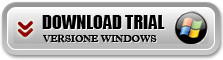More and more often we take pictures with our Android phones without thinking about their management and the fact that sooner or later the memory of the device will run Out. Below we want to report some software solutions to backup Android photos on PC and MAC, so you have all the photos on your computer (where the space is certainly wider) and have the opportunity to see them comfortably, choose the ones to keep, those from print, and much More. There are several software solutions that are very valid to do this backup and eventually also restore all the photos on the same Android phone or on any other smartphone/tablet (even iOS).
#1 HOW TO backup Android photos with Tunesgo
Tunesgo is the first solution that we propose because the easiest and fastest for this operation. You can download the free trial version of Tunesgo for PC and Mac from the following links:
Main Screen: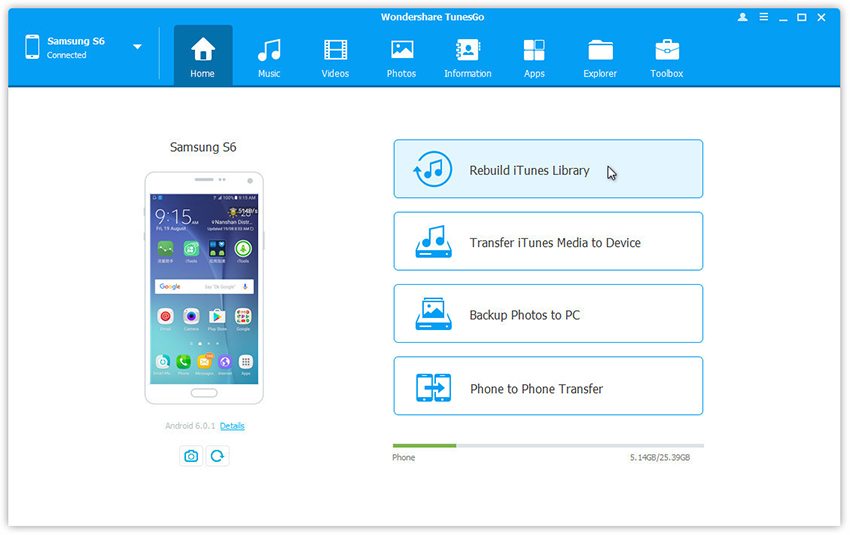 On your Android device you have first to enable the USB debug Mode. The program itself will highlight the steps to follow to activate this mode done this you can connect your mobile phone to the computer via USB and a screen like the one above will Appear.
On your Android device you have first to enable the USB debug Mode. The program itself will highlight the steps to follow to activate this mode done this you can connect your mobile phone to the computer via USB and a screen like the one above will Appear.
On the right there is a BACKUP PHOTOS TO PC button. By clicking on this button you can proceed with the creation of the backup of all the photos (camera roll, album, whatsapp, etc…) on your computer. If you want to do a selective backup of your Android photos, click on the Photos tab and the screen will open with all the photos on the Device. Choose from here the photos you want to save on your PC or MAC and click on “export” at the Top. 
#2 HOW backup Android photos with Mobilego
Mobilego is another great solution for those who own an Android phone (Huawei, LG, Samsung, Oppo, xiaomi, meizu, Nokia, HTC, Pixel, Etc…) and wants to comfortably manage all the data (photo includes) from the Computer. Available in Windows compatible version and downloadable from the following link:
Main screen:
 fter
fter
Enabling USB debugging on the Android device and connecting to your computer, you can synchronize Android and PC. As you can see from the figure above you can now proceed to back up the data you are interested (eg. Photo) by clicking on ONE CLICK BACKUP. Alternatively, from the left, you can access the category photos, choose those that you want to save and click on “export to PC“